Setting Wallet Tracker with Hal – https://app.hal.xyz
Create an account on the Hal. you will need to verify your email. You may get an error msg, but the email verification will go through correctly.
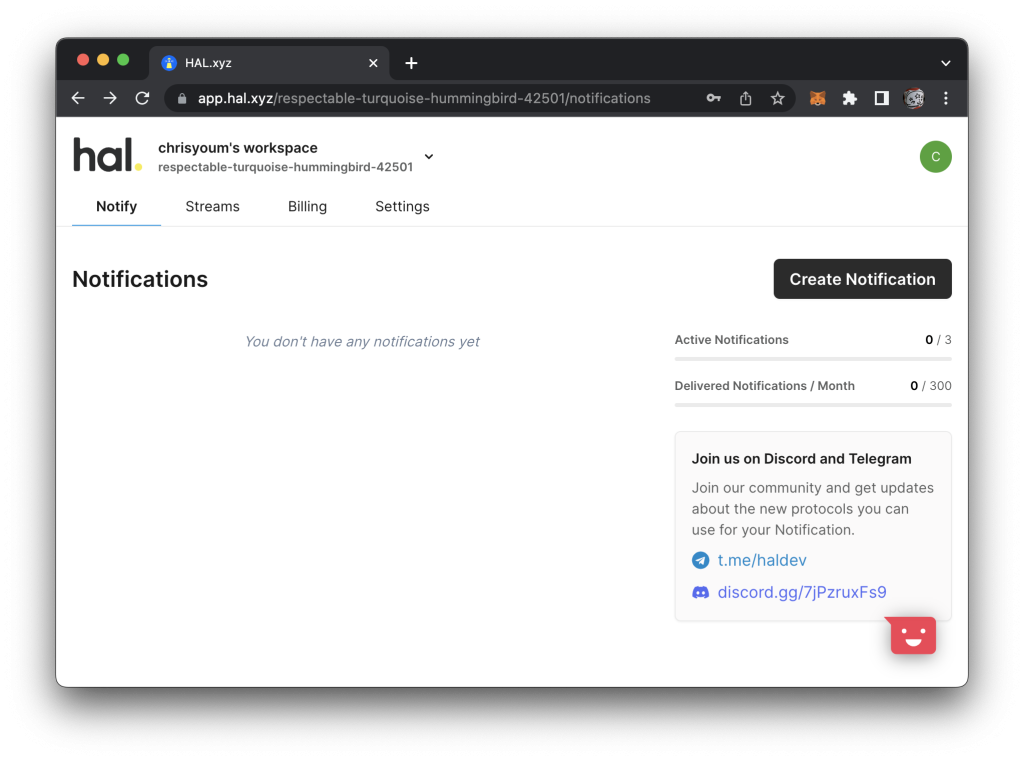
Once the Hal account got created, there will be a default workspace, go to there, and click the `Create Notification`.
Input `track wallet` keyword in the `Choose trigger` input field, then you will see…
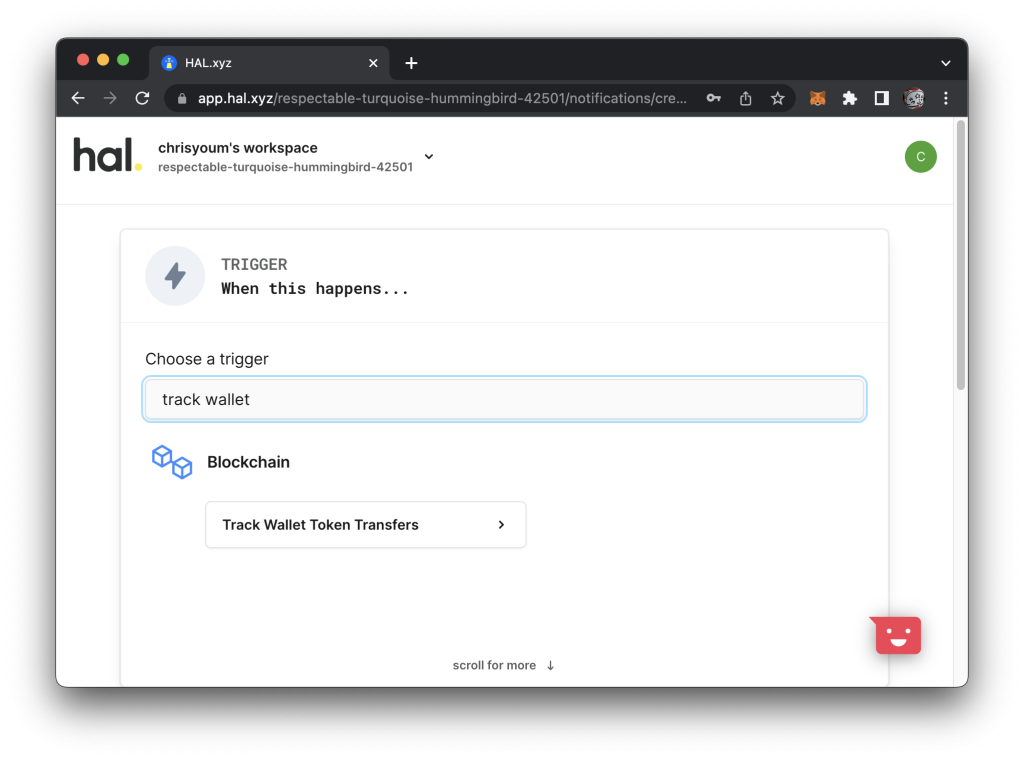
Click `Track Wallet Token Transfers`, then you will be able to input the wallet address.
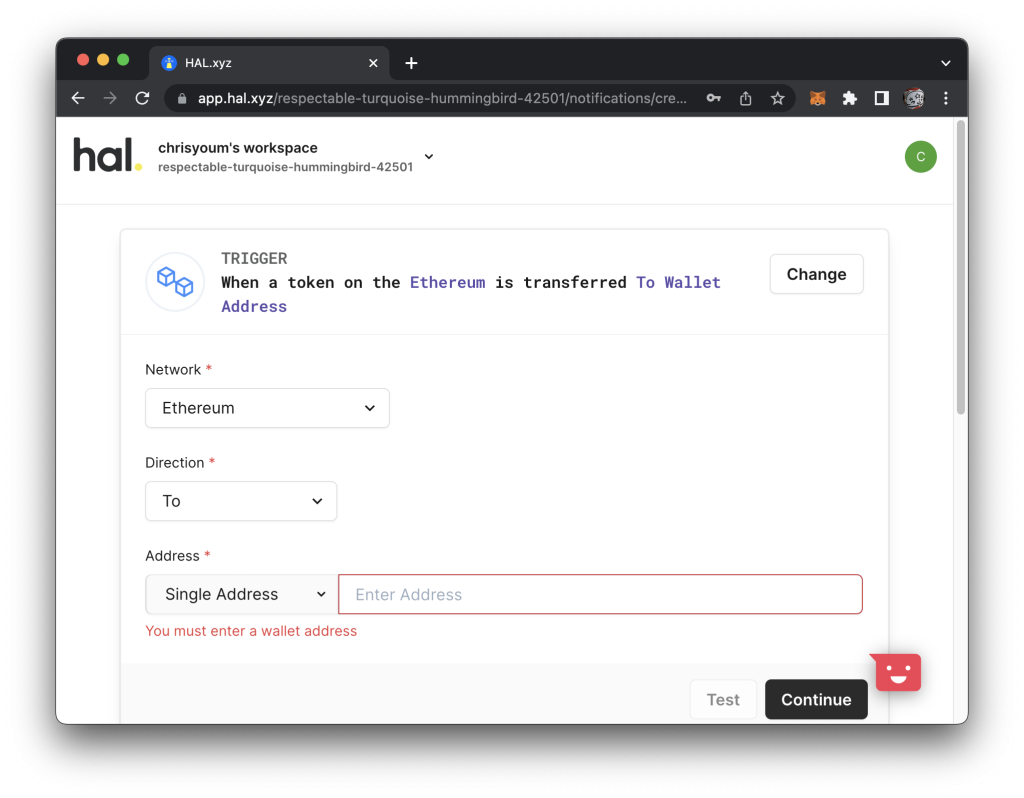
Once you click the `Continue`, then you will be moved to ACTION, which is you can connect application that gets notification. For this article, I will use the Discord.
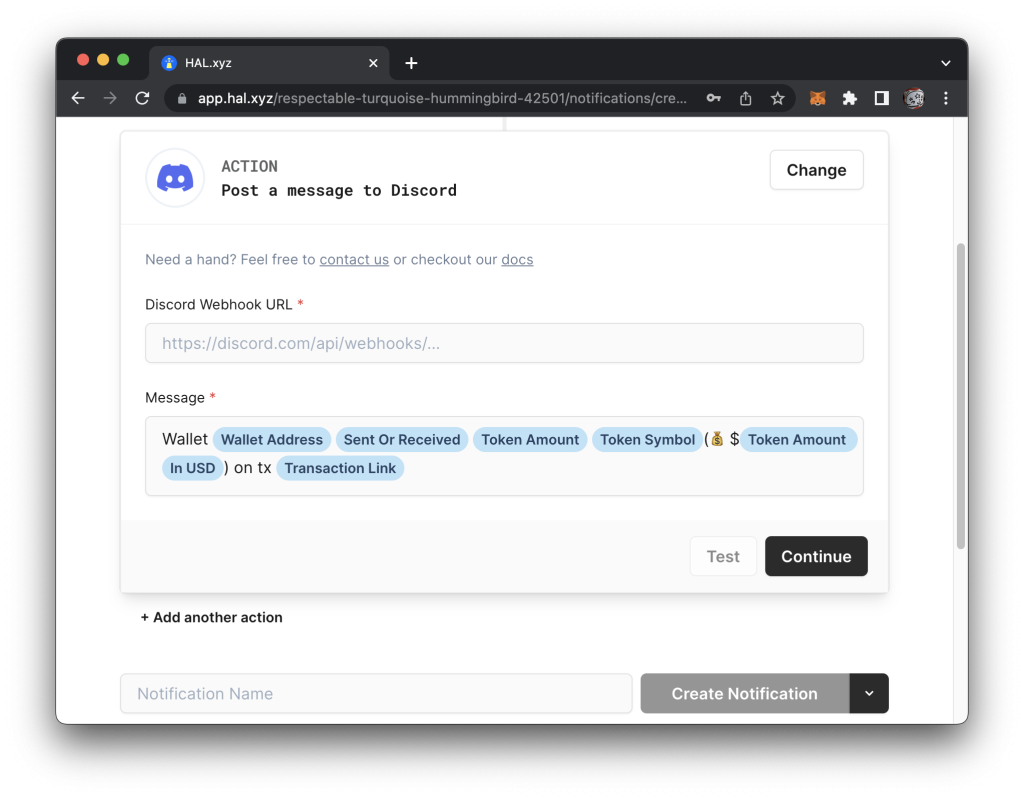
You may need to have notification specific Discord server, and need webhook.
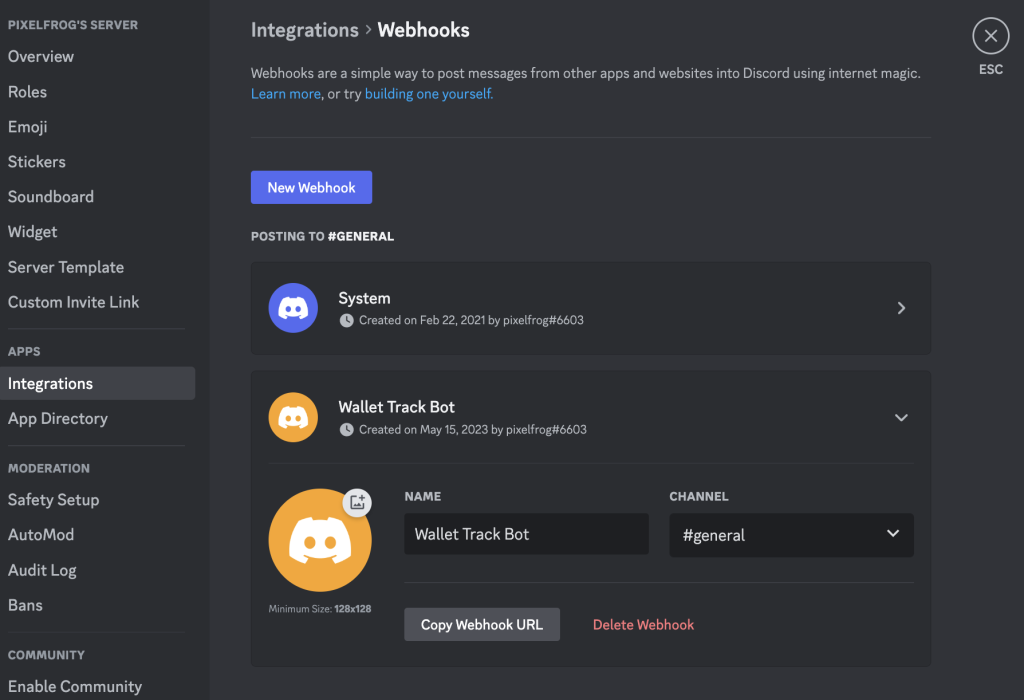
Copy the webhook of your notification specific server, and go to the Hal’s ACTION section, then paste the webhook URL.
Give a name of the Notification on the Hal. That’s all.